How to View Primary and Seconday Membership Cards via CMCA Connect App
Step 1.
Open your CMCA Connect app and the homepage will be displayed. Now go to Member Services, the second menu option from the left.
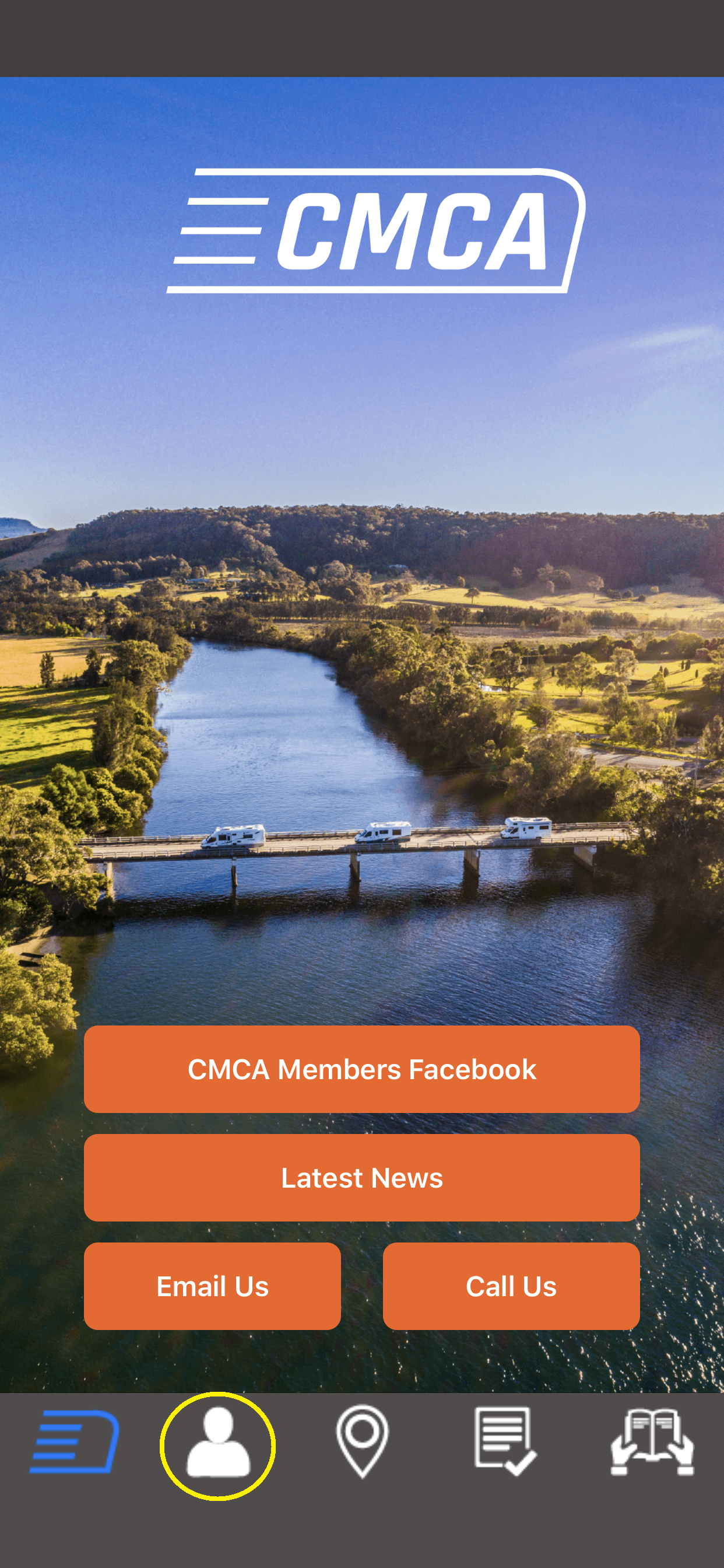
Step 2.
With the Member Services menu open, select CMCA Cards

Step 3.
The Primary Card will be displayed. Turn your phone sideways so that it reads correctly and swipe the card to the left.
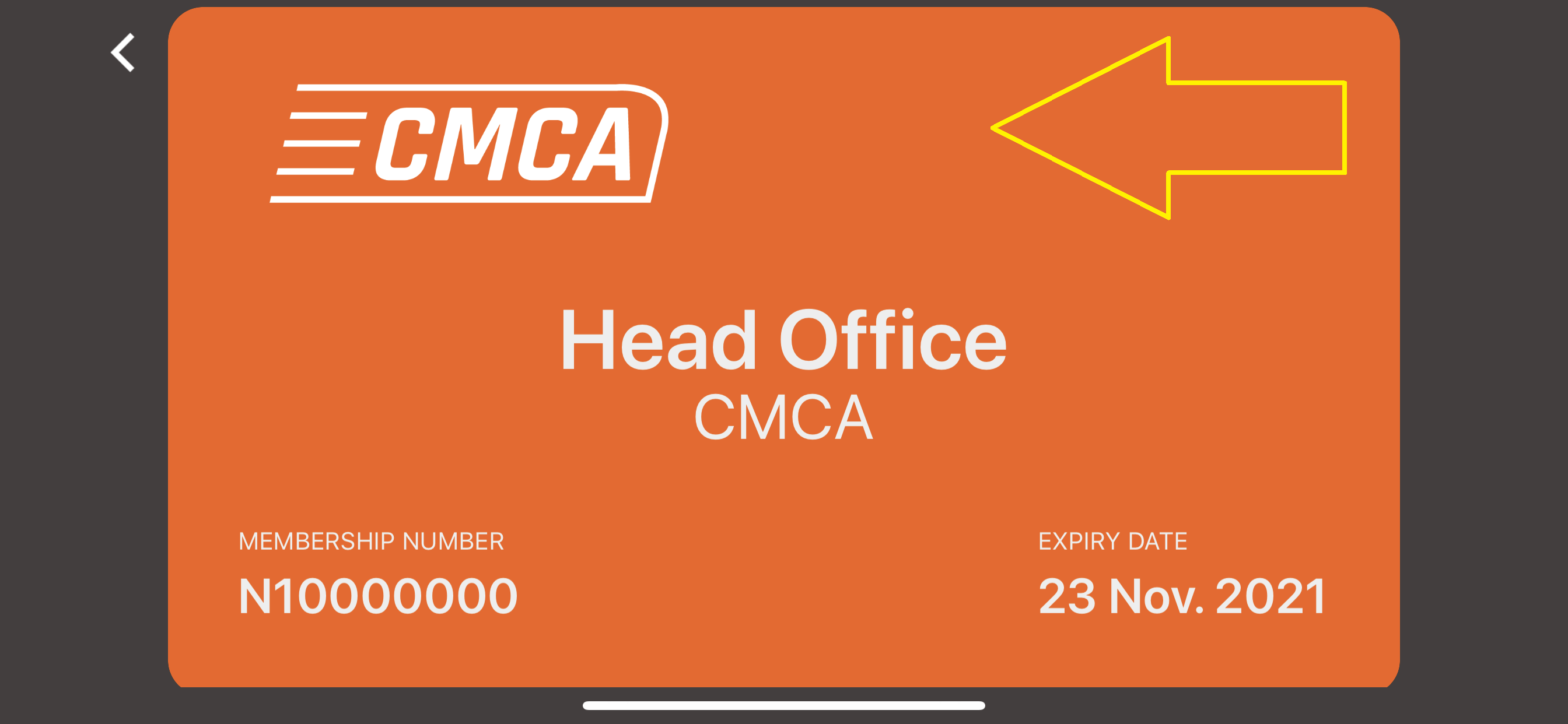
Step 4.
The Secondary Card will now be displayed.
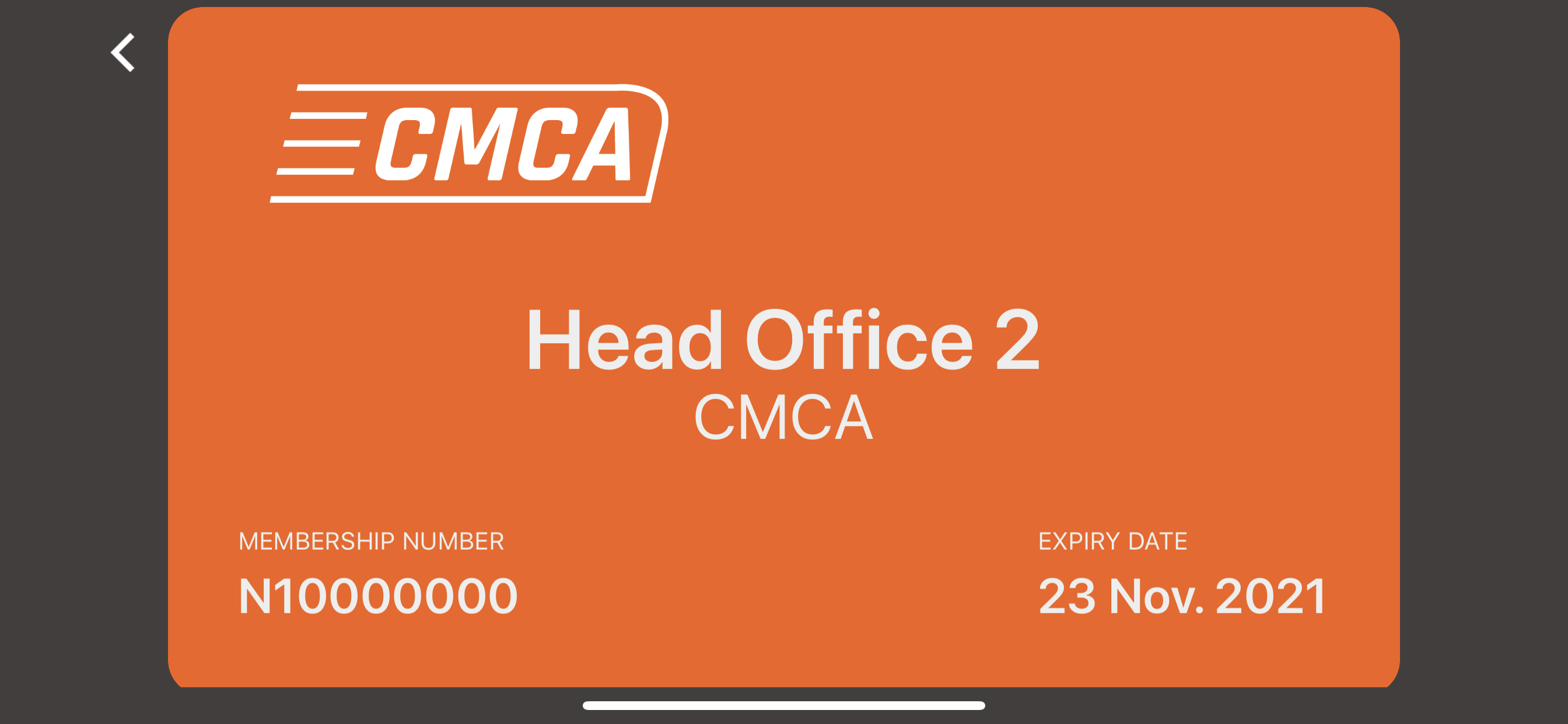
Please note, you can swipe right to display Primary Card again.
Step 5.
To return to Member Services menu, select the arrow in the top left hand corner.
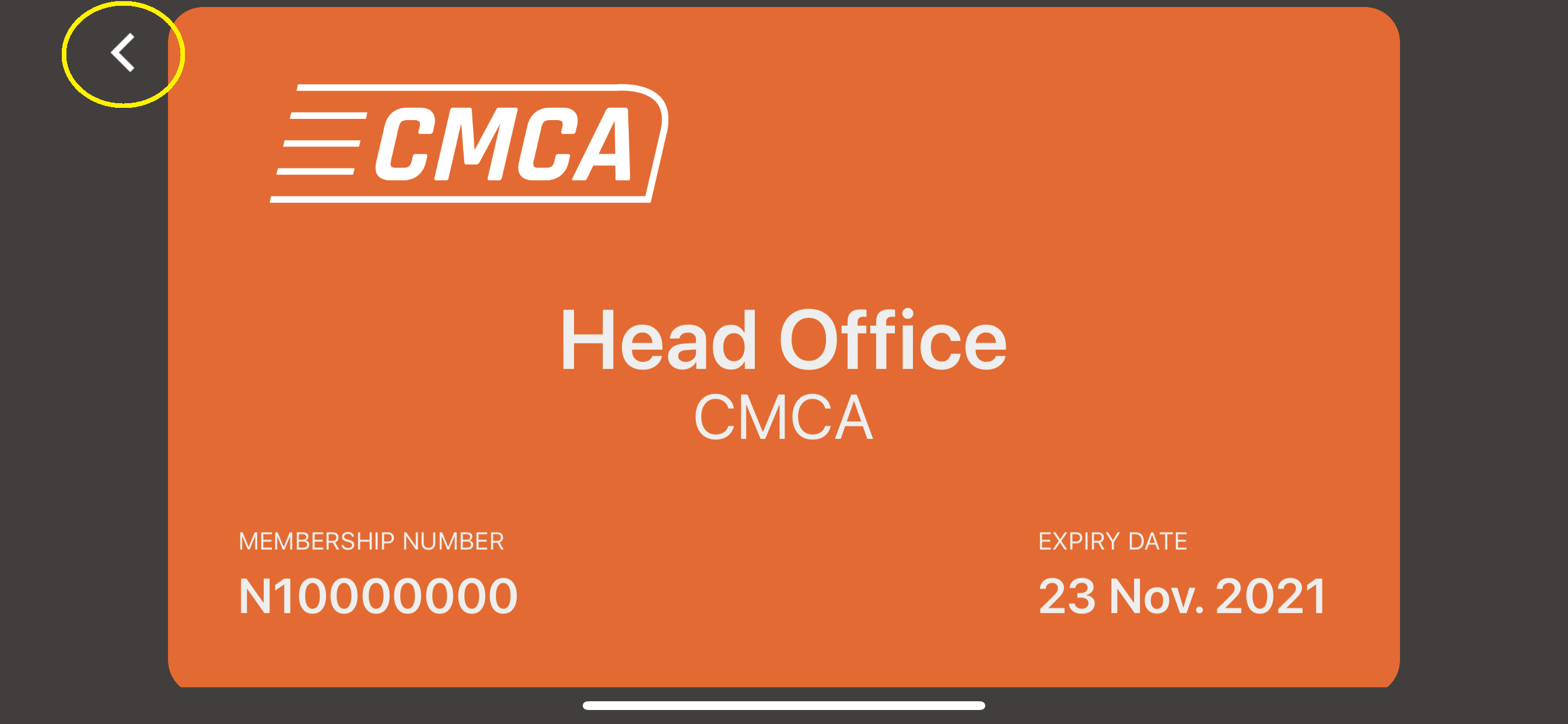
Page Last Updated: Thursday, 23 May 2019 11:18 am